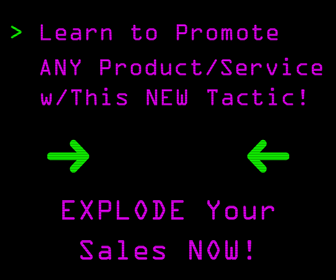Since the Venice update finding local keywords has become quite difficult. While the Google Keyword Tool uses keywords with Geo Modifiers it leaves out the ones that do not. Well, the new Google AdWords Keyword Planner combines data from the Keyword Tool and the Traffic Estimator to give us both, keywords with Geo Modifiers and ones without.
Check out the tips below to get started:
Before you get started make sure you have a Google Account because to access the planner you will need to be logged in. Once you are logged in simply visit the Google AdWords Keyword Planner here.
Step 1: Log in and input your keywords
Start by logging into the Google Adwords Keyword Planner and select the option “Search for keyword and add group ideas.” In this box you should put the variants you typically might use for your industry. For example, if you're a personal injury lawyer, you could put in variants related to your practice area including:
- Personal Injury Lawyer
- Personal Injury Attorneys
- Car Accident Lawyers
- Auto Accident Lawyer
This is also a good place to put in the keywords you found in your preliminary research.
Step 2: Remove the country targeting
This is where it starts to get real cool! Using this new tool you can see the search volumes for your keywords in certain geographic areas. By default, you will likely see your country in the list. To use this tool to its full potential for a city, you will want to click on the country name under targeting and select the remove option.
Pro Tip: If you don't remove the country as mentioned above you will find that your searches will also combine the data from the entire country which defeats the purpose.
Step 3: Add your first city or cities
Since we are using this for local keyword research, we want to find out how many people in our city or surrounding areas are searching for our keywords. Under the targeting area, make sure to add the cities you want to focus on. As a general rule of thumb, the larger cities with higher populations will generate more results for your keywords. Where there are more devices, there are more searches.
Pro tip: Keep in mind that this tool is using actual city boundaries defined in Google Maps. Getting to visualize this data will show you if you need to add more cities, etc.
But what if you want to target surrounding areas?
Using this new tool, Google also integrated the “Surrounding Areas” option which allows you to add surrounding cities and also visualize the data. To access this information simply click the “Surrounding Areas” option. As you will see below it will come up with some recommendations, but also allow you to add your own information including “a country, city, or region.”Step Four: Get Ideas & See Exact Matches
After you have inputted your keywords and selected the cities you want to target, hit the “Get Ideas” button at the bottom to be taken to the results page. If this is done correctly, it should display the areas that you're targeting on the left side of the screen. To see the exact keywords you entered, make sure to select the Keyword Idea's tab in the top middle. By default, it will likely show the “Ad Group Ideas” tab. Typically, I will also select the exact match option as seen below.
Just like the old Google Keyword Tool, you can also scroll below the keywords you input and have access to other keywords that Google believes is relevant to your search term. Of course, the more work you put into finding initial results, the better the results will be.
This makes it so you can accurately provide search data for local client's, as well as better target cities you know that are already searching the terms you are targeting.
Are you excited Google is finally offering a better keyword research tool again?
Image Source: Agencia 7 Pontos on Flickr
CHALLENGE Yourself to Profit!
Free Download: Build Your Profit-Generating Online Business With This Free Blueprint
Sign Up, follow the easy steps and You'll get the tactics, strategies & techniques needed to create your online profit stream. It's free!