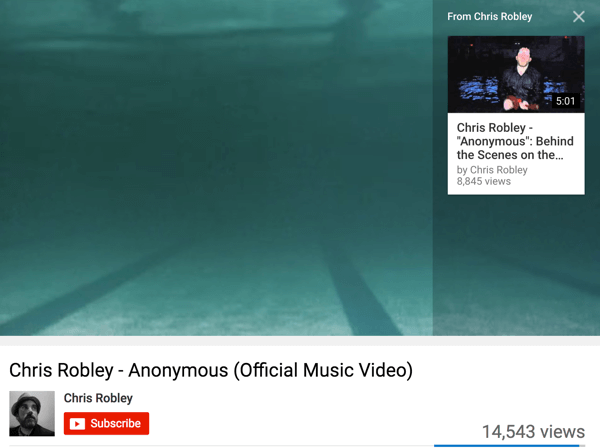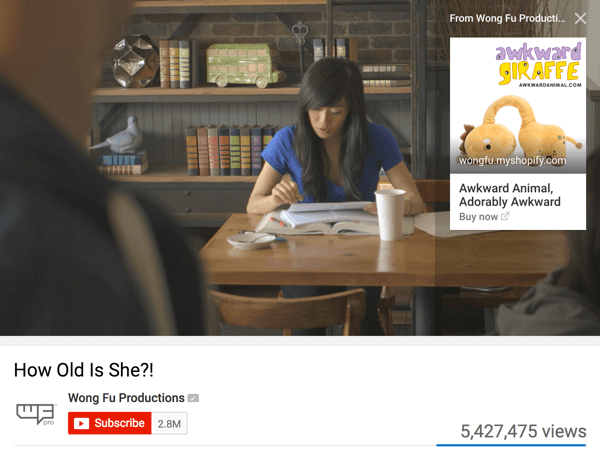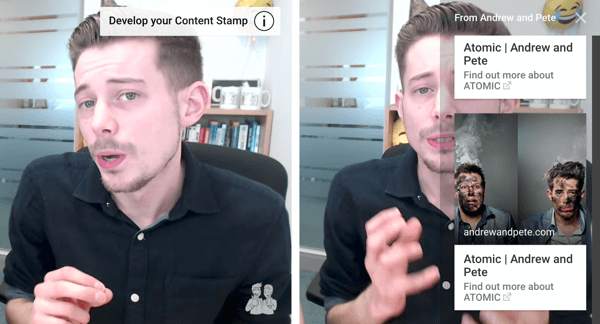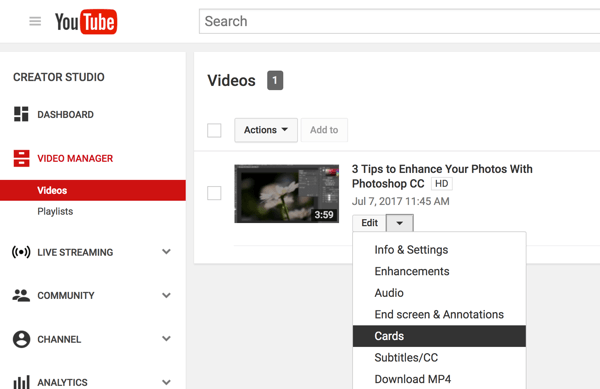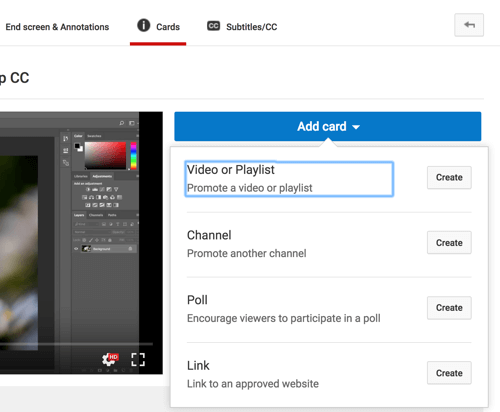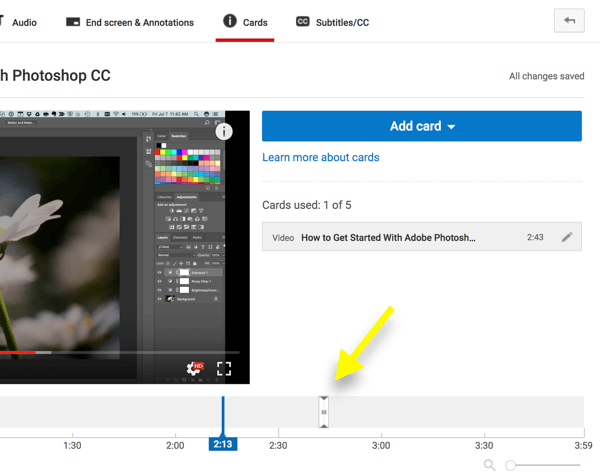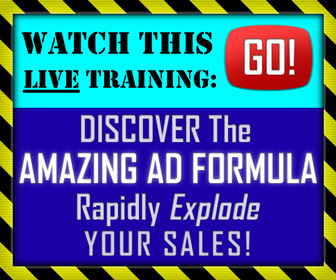Youtube videos are great for more than just sharing your professional insights and advice with the world.
They can be a reliable way to drive consistent traffic to your website, and ultimately, some of that traffic will eventually convert.
One way to make sure your most popular videos drive traffic is to make use of a recently introduced mobile feature called “Youtube Cards.”
They're an easy way to send mobile users — basically the majority of people —
Straight to your website, using a well designed CTA.
If you're not making use of Youtube Cards yet, they're worth adding to your best performing videos to drive some extra traffic and get even more mileage from your video content.
In a recent post in Social Media Examiner, the author explains how to implement Youtube Cards, and how to optimize them for maximum traffic.
Drive Website Traffic With YouTube Cards
YouTube cards are a marketer’s dream come true because they let you provide additional interactivity to the videos you upload. With a card, you can add a call to action (CTA) to your videos with a link, pushing viewers to take the action you want.
This feature was created for mobile users, so it’s highly responsive on all devices. This means you can now send mobile YouTube viewers to your website.
Look at how music producer and artist Chris Robley uses a YouTube card to promote one of his other YouTube videos.
[image source: Social Media Examiner]
Chris Robley adds YouTube cards to his videos to encourage viewers to watch more of his content.
Wong Fu Productions uses YouTube cards to promote products on their website.
[image source: Social Media Examiner]
Wong Fu Productions redirects users to their My Shopify account, where they offer various items for sale.
When you add a card to a specific part of your video, a teaser will appear in the upper-right corner of the video for 5 seconds. If viewers click or tap the teaser, the associated card is revealed.
[image source: Social Media Examiner]
If viewers click the card’s teaser in the upper-right part of the video (left), the YouTube card appears on-screen (right).
Once the 5 seconds elapse, viewers just see the “i” icon in the same area.
[image source: Social Media Examiner]
After 5 seconds, the “i” icon appears in place of the YouTube card.
Adding YouTube cards to your videos is easy. To start, go to your channel’s Video Manager and find the video to which you want to add the card. Below the video, click the arrow next to Edit and select Cards from the drop-down list.
[image source: Social Media Examiner]
In your YouTube Video Manager, click the down arrow next to Edit and select Cards.
On the next page, click Add Card and decide which type of card you want to add to your video. Click Create next to the card you want to add.
[image source: Social Media Examiner]
Click Add Card and select the type of card you want to add to your YouTube video.
After you select a card type, customize your card in the pop-up window that appears. If you selected Link, add the URL you want to promote and include a catchy CTA. When you’re finished, click Create Card.
The final step is to figure out where in the video you want the card to appear. On the timeline below the video, drag the marker to the right spot.
If you want to use additional YouTube cards in your video, keep these tips in mind:
- Space out your cards so viewers don’t get distracted.
- Add no more than three cards per video to get a higher click-through rate. Too many cards might turn off viewers.
- Avoid pointing or using an arrow to point at the card. Why? Because not all devices are created the same way. Your cards could appear in different spots on the screen.
[image source: Social Media Examiner]
CHALLENGE Yourself to Profit!
Free Download: Build Your Profit-Generating Online Business With This Free Blueprint
Sign Up, follow the easy steps and You'll get the tactics, strategies & techniques needed to create your online profit stream. It's free!