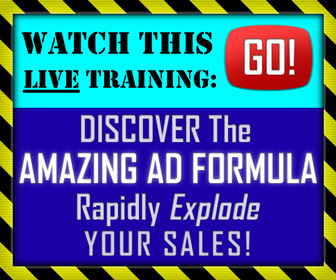With over 7 million users active every month, Instagram is the number one platform for visual content.
It's also a place where most users are actually very engaged.
It's owned by Facebook, meaning if you want to run ads there, you can set them up through Facebook's own ad management tools.
There are some niches where Instagram is essential.
Clothing and jewelry lines can get a lot of traction there.
It's also a great fit for travel brands, fitness brands, and even bars and restaurants.
It used to be that you had to set up Instagram ads through a mobile device.
Needless to say, that's a pain in the neck.
So, Facebook introduced new features to their Facebook Business Manager that have made it a lot easier to set up ads for Instagram.
In a recent blog post, AdEspresso explains how to start setting up Instagram ad campaigns using Facebook's tools.
Getting Started: Creating Instagram Ads on Facebook
To get started, you need to have a Facebook Business Manager account.
Thankfully, that’s not hard to set up!
You can easily set that up by heading to the Business Manager page:
[image source: AdEspresso]
Simply connect your new business account to your pages and current login during the setup process.
Once you’ve created a business account, you need to head to the Facebook Business Manager dashboard:
[image source: AdEspresso]
From here, you have two options to start creating ads using Facebook:
- Use the Facebook Business Manager’s Power Editor
- Use the Facebook Ads Manager
My personal favorite between the two would be the Facebook Ads Manager because it allows you to go into more detail on each ad. It also has more diverse customization options.
But the Power Editor is faster, meaning you save tons of time when creating each ad.
So, let’s jump right into both methods so that you can see which one works best for you.
How to Create Instagram Ads in Power Editor
Here’s how to get started creating your Instagram ads immediately.
Navigate to the Power Editor from your dashboard under “+ Create & Manage”:
[image source: AdEspresso]
Next, click “Create Ad” to start creating a new ad for Instagram.
[image source: AdEspresso]
Next, we need to lay the foundations for our Instagram ads and campaigns with the basics:
[image source: AdEspresso]
Make sure to give your new campaign a distinguishable name and select your objectives.
For the objective section you can choose from tons of different options depending on your goals:
[image source: AdEspresso]
But for creating Instagram ads we can only use the following objectives, so be careful when making this selection to make sure your Instagram options will show up:
- Brand awareness
- Reach
- Traffic (for clicks to your website or the app store for your app)
- App installs
- Engagement (for post engagement only)
- Video views
- Conversions (for conversions on your website or in your app)
- Lead generation
Make sure to select a relevant objective from the list above before continuing.
Reminder: If you don’t select an objective from that list, you won’t be able to create Instagram ads on Facebook.
Next, click to save your campaign draft and then click “+ Create Ad” to begin adding a new ad to your new campaign:
[image source: AdEspresso]
Here, you will be asked to rename your new ad set and will begin editing your ad.
The key here is to immediately connect your Instagram account if you haven’t already:
[image source: AdEspresso]
Simply click “Add an Account” to authorize your Instagram access, or select between different accounts that you might already have connected.
You can also choose here which accounts you want to advertise from if you run multiple accounts.
Now you can start advertising on Instagram via the Facebook Power Editor.
Next, on your Ad Preview make sure to select “Instagram Feed” as your previewed ad:
[image source: AdEspresso]
This will show you exactly what your ads will look like once they are live on Instagram.
To edit the content with new images, videos or text, simply click on the left-hand side to open up your editor:
[image source: AdEspresso]
Here, you can customize every part of your Instagram ad. If you want video, simply select the “Video / Slideshow” option:
[image source: AdEspresso]
When editing your Instagram ads in the Power Editor, make sure you add a website URL if you are attempting to drive traffic back to your site.
You can simply enable it by checking off the box:
[image source: AdEspresso]
Then, type in your website URL and add a call to action button. For this example, I chose “Learn More.” But you have tons of different options:
[image source: AdEspresso]
Select the appropriate CTA based on your Instagram ad and the goal you hope to achieve with it.
Here’s what the finished product will look like in the preview section:
[image source: AdEspresso]
Creating Instagram ads with the Power Editor on Facebook is one of the easiest ways to produce high-quality Instagram ads.
You can easily upload your videos or photos and promote them fast.
If you’re not a fan of the Power Editor, you can simply use the Facebook Ads Manager too.
You can learn more about how to start advertising on Instagram with AdEspresso's Complete Guide to Creating Instagram Ads on Facebook.
CHALLENGE Yourself to Profit!
Free Download: Build Your Profit-Generating Online Business With This Free Blueprint
Sign Up, follow the easy steps and You'll get the tactics, strategies & techniques needed to create your online profit stream. It's free!