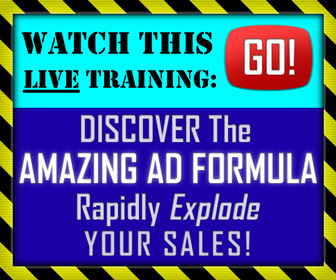Repurposing your best blog posts into video form is a great way to get more mileage from your high performing content.
Video can seem daunting at first glance.
Isn't that expensive, and doesn't it require specialized skill sets?
Actually, no.
You can make professional looking videos cheaply or even for free, with little more than some imagery, some audio, and a great story to tell.
Turning a blog post into a video just got a whole lot easier.
How?
Through a new automation tool called Lumen5.
You can sign up for an account for free, making it accessible to even the tiniest of budgets.
The tool walks you through a simple six step process that creates an animated video in just a few minutes.
Pretty cool, right?
A recent post from Social Media Examiner explains how to use Lumen5, covering the whole process from start to finish.
#1: Choose Your Blog Post
Lumen5 is an automation tool that lets you turn your blog posts into animated informative videos that you can share on your social media channels. It’s currently free to use (as it’s in beta) and premium features will be launched soon.
The app gives you a commercial license for the videos you create so you can use them for business purposes. It’s your responsibility to follow international copyright laws and use only your own content.
After you sign up for a free account, you have two options for importing the content from your blog post. You can type in the link to your post or paste your text in manually.
#2: Arrange Your Text to Support a Video Storyboard
On the next screen, you’ll see the text from your blog post on the left and a video storyboard on the right. The blog post title appears in a box at the top of the storyboard.
o create your video storyboard, choose text that summarizes your article. Click sentences on the left to add them to your storyboard. If you want to add text manually, click the + button and type in your text.
#3: Fine-Tune Text Overlay and Media
If your blog post has images that are 500 x 500 pixels or larger, they’ll be used as backgrounds for the slides/scenes on the right. If your images aren’t big enough, Lumen5 suggests free stock images (from sites like Unsplash and Pexels), using keywords pulled directly from your storyboard. These stock image suggestions appear on the left below your article images.
#4: Add an Audio Track to Your Video
If you click the Music tab, you can choose from a library of free audio tracks to add to your video. Click the Mood drop-down list and select the type of music you want to add. If you want to preview a track, click the Play button to the left of it. Once you find a track you like, click to apply the track to your video.
#5: Upload Brand Assets
On the Branding tab, you can upload assets to brand your video for your blog or business.
#6: Publish and Share Your Video
When you’re finished creating your video, click Continue at the top of the screen. You’ll then see a preview of your video.
If you need to fix anything, click Continue Editing. If you’re satisfied with your video, click Publish.
For a more detailed discussion of how to use Lumen5, check out the full post from Social Media Examiner.
CHALLENGE Yourself to Profit!
Free Download: Build Your Profit-Generating Online Business With This Free Blueprint
Sign Up, follow the easy steps and You'll get the tactics, strategies & techniques needed to create your online profit stream. It's free!