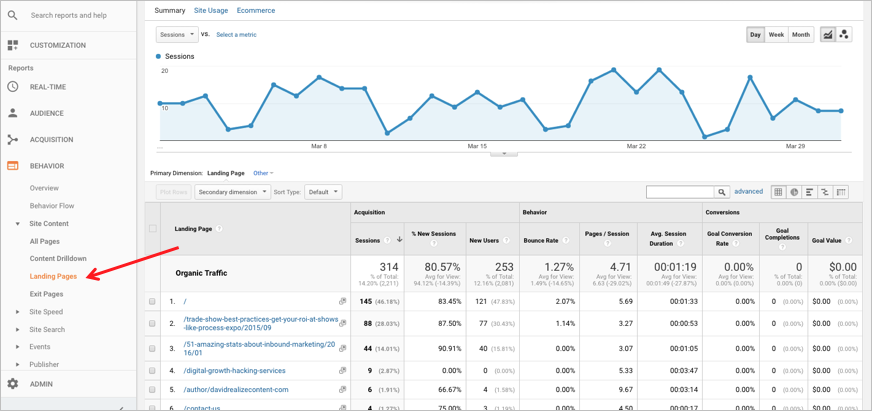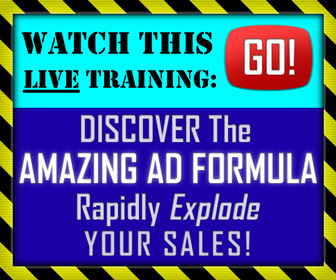The return on investment (ROI) you get from any given piece of content can be notoriously hard to measure.
Content is something that needs a significant investment, whether it's in the form of your own time, or money to pay someone else to create it.
So naturally, you want to make sure you're getting a good ROI, relative to what you're spending on content creation.
But how exactly do you go about doing that?
For content designed to bring in organic traffic, Moz recently published a helpful six step process you can use to measure your SEO content using Google Analytics.
Of course, not all content is created with the intention of bringing in organic search traffic.
Chances are, some of your content might get most of its traffic from other sources like paid Facebook ads.
But for pages designed to rank for relevant search queries, you can use this approach to start generating some real data that reveals just how profitable — or unprofitable — your SEO content may be.
How to measure SEO content using Google Analytics
Step 1: Review conversion actions on site
As I mentioned before, your SEO goals should tie to a business outcome. We discuss setting up goals, including a worksheet that shows monthly performance, during the Reporting on SEO Bootcamp.
During the launch phase of a new project, locate the on-site actions that contribute to your client’s business and then consider how your content can drive traffic to those pages. Some articles have CTAs pointing to a whitepaper; others may suggest setting up a consultation.
Regardless of the goal, it's important that you define a value for each conversion before creating goals in Google Analytics.
Step 2: Navigate to the Admin panel in Google Analytics
Once you have goals identified and have settled on an acceptable value for that goal, open up Google Analytics and navigate to the admin panel. At the time of writing this, you can find the Admin panel by clicking on a little gear icon at the bottom-left corner of the screen.
[image source: Moz]
Step 3: Create a goal (including dollar value)
There are three columns in the Admin view: Account, Property, and View. In the “View” column, you will see a section marked “Goals.”
[image source: Moz]
Once you are in Goals, select “+New Goal.”
Now fill out the goal based on the analysis conducted in step #1. One goal should be filled out for each conversion action you’ve identified. The most important factor is filling out a value. This is the dollar amount for this goal.
[image source: Moz]
Step 4: Create and apply a “Segment” for Organic Traffic
Once you have your goals set up, you’ll want to set up and automate reporting. Since we’re analyzing traffic from search engines, we want to isolate only traffic coming from the Organic Channel.
Organic traffic = people who arrive on your site after clicking on a link from a search engine results page.
An easy way to isolate traffic of a certain type or from a certain source is to create a segment.
Navigate to any Google Analytics page in the reports section. You will see some boxes near the top of the page, one of them labeled “All Users” (assuming segments haven’t been configured in the past).
Select the box that says “All Users” and it will open up a list with checkboxes.
[image source: Moz]
Scroll down until you find the checkbox that says “Organic Traffic,” then select and apply that.
Now no matter what reports you look at In Google Analytics, you’ll only be viewing the traffic from search engines.
[image source: Moz]
Step 5: Review the Google Analytics Landing Page Report
Now that we’ve isolated only traffic from search engines using a Google Analytics Segment, we can view our content performance and assess what is delivering the most favorable metrics. There are several reports you can use, but I prefer the “Landing Pages” report. It shows you the page where a visitor begins their session. If I want to measure blog writers, I want to know whose writing is generating the most traffic for me. The Landing Pages report will help do that.
To get to the Landing Pages report in Google Analytics, select this sequence of subheadings on the left sidebar:
Behavior > Site Content > Landing Pages
[image source: Moz]
Step 6: Review the conversion value of your writers
Remember those goals we created? In the far right columns of the Landing Pages report, you will find the value being delivered by each page on your site. This is where you can help answer the question, “Which article topics or writers are consistently delivering the most business value?”
[image source: Moz]
You can learn more about how to measure content ROI over at Moz.
CHALLENGE Yourself to Profit!
Free Download: Build Your Profit-Generating Online Business With This Free Blueprint
Sign Up, follow the easy steps and You'll get the tactics, strategies & techniques needed to create your online profit stream. It's free!