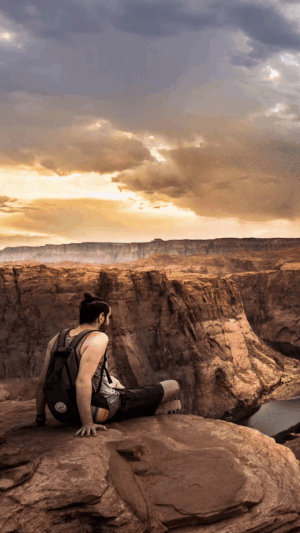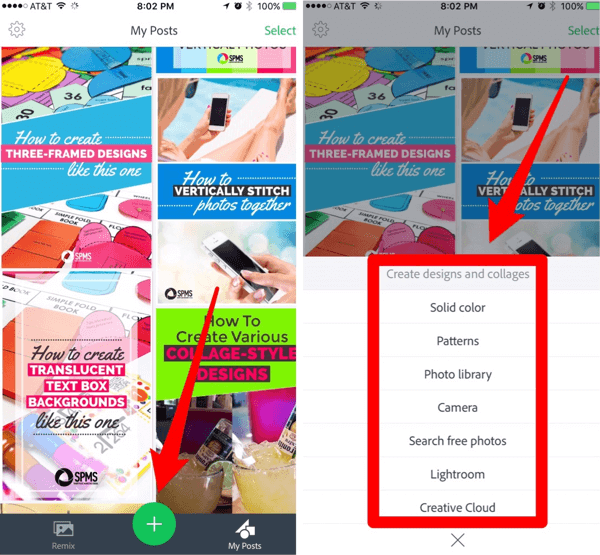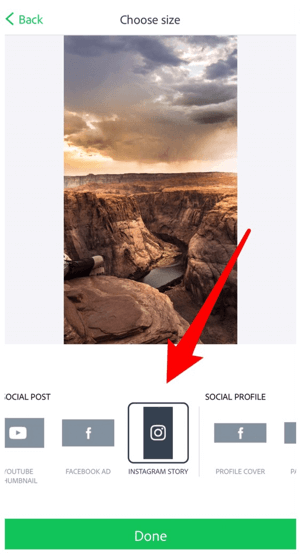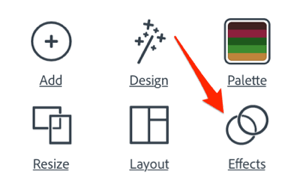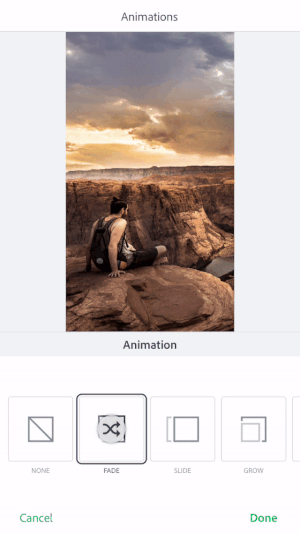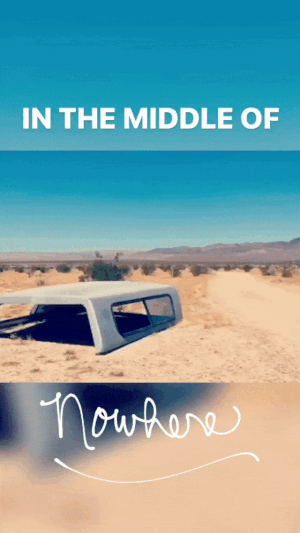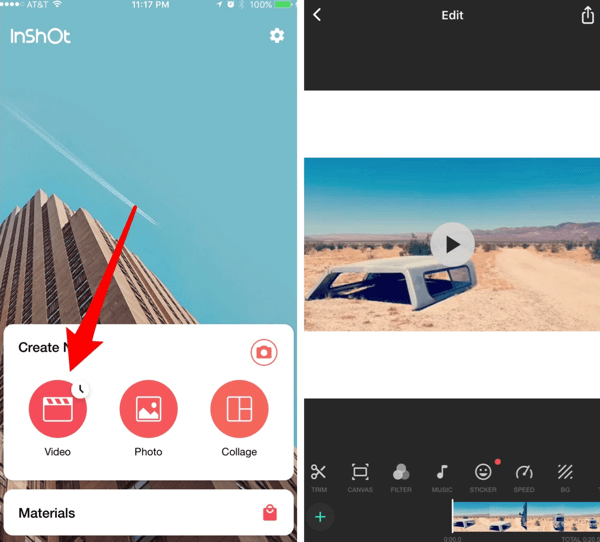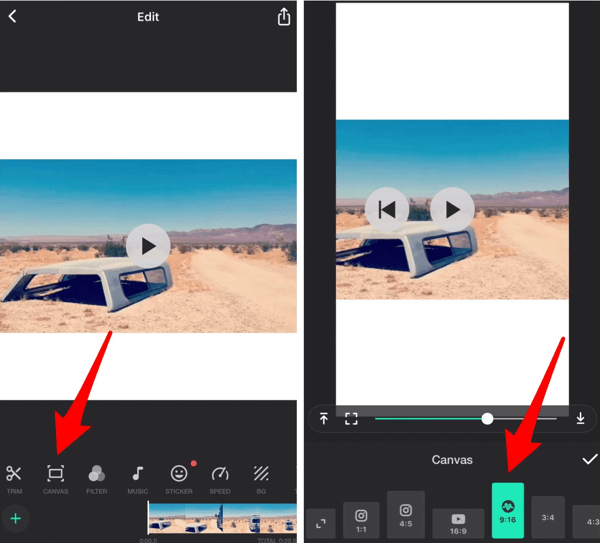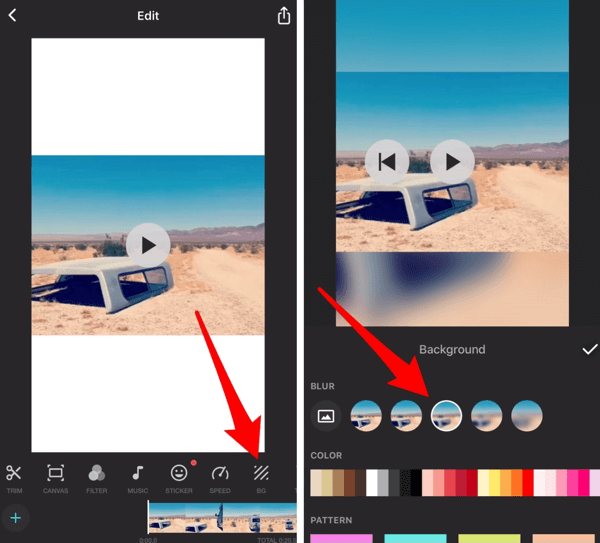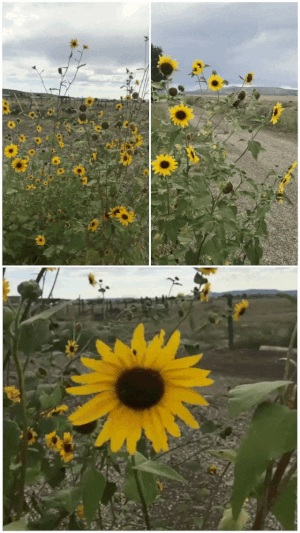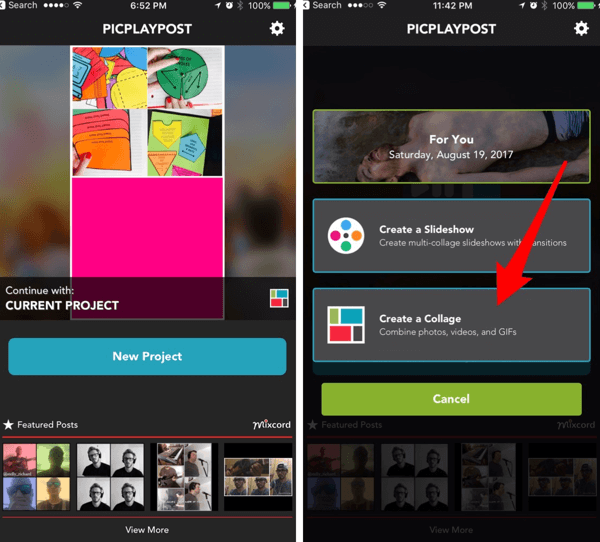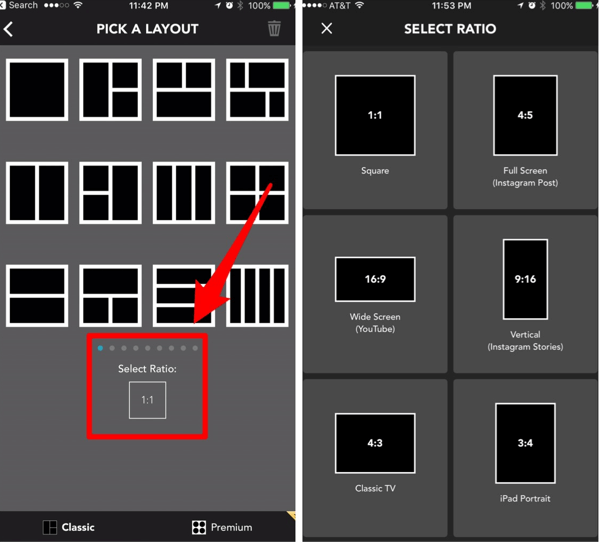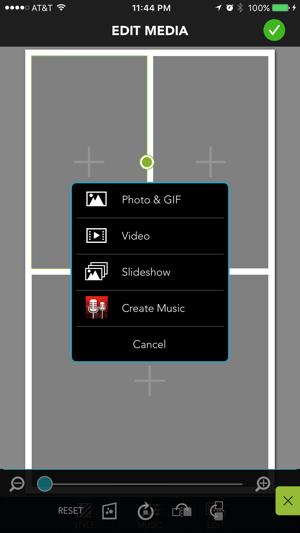Instagram Stories are a great way to put a new spin on branded content, connecting with thousands (or even millions) of potential customers on the world's leading image-based social media platform.
But it's a crowded landscape out there.
It can be hard to break through all the noise and actually have your voice heard.
It's information overload out there, and your customers only have so much time and mental energy for paying attention to the many images and videos that Instagram has to offer.
One way to stand out is to try adding a little something extra, something other people's Stories and videos probably aren't going to have.
To do that, you may need some extra help, beyond Instagram's own built-in content creation and editing tools.
In a recent article for Social Media Examiner, author Tabitha Carro covers three cool third party apps:
Adobe Spark Post, which lets you add animated effects to still photos;
InShot, which makes it a cinch to convert landscape videos into an Instagram-friendly horizontal format;
and PicPlayPost, a photo and video collage tool.
1. Animate Text Overlay in Photos and Videos
Adobe Spark Post
Adobe Spark Post is a free design app for iOS and desktop that lets you add animated effects to your photos.
It offers multiple sizing options for your content, including Instagram stories. After you choose an animation, the app will turn your photo into a 4-second video.
To use the app, tap the green + sign at the bottom of the screen.
From the pop-up menu,choose a source for your background image.
Choosing a solid-color background is helpful if you want to share a message in your Instagram story but don’t have a photo to go with it.
After you select your background image, swipe through the sizing options at the bottom of the screen and select Instagram Story, and then tap Done.
Double-tap on the screen to add your text to the image.
Use the options below the image to customize the font, color, shape, and style of the text.
Drag to reposition the texton the screen and pinch to resize the text. When you’re finished, tap Done.
Now you’re ready to animate the text. Tap Effects and then Animation.
[image source: Social Media Examiner]
Tap Effects to create a 4-second video from your photo in Adobe Spark Post.
The options at the bottom of the screen let you animate the text or the background.
Tap an effect to see a preview of it. Click Done to apply it to your project.
When you’re finished creating your animation, tap Share and save it as a video to your camera roll.
Now you’re ready to post it to your Instagram story.
2. Convert Landscape Videos to a Vertical Aspect Ratio
If you want to repurpose videos for your Instagram story but are having issues with vertical sizing, the InShot app (available for iOS and Android) is the solution.
This free app will convert a video of any aspect ratio into a vertical 9:16 ratio, the perfect size for Instagram Stories.
The app lets you blur the excess background margins in your vertical video, add a solid color, or import a photo into the background.
[image source: Social Media Examiner]
The InShot app adds margins to your video, which are a great place to add text later.
To get started, tap Video and select the video you want to import. The app will automatically reformat the video to a square, incorporating blurred or white margins.
To change the sizing to vertical, tap Canvas and select the 9:16 option. Drag to adjust the position of your video in the vertical layout and then tap the checkmark to apply your changes.
[image source: Social Media Examiner]
Move the slider to zoom in or out of your video in the InShot app.
To edit the blurred margins, tap BG (background). The app lets you edit the intensity of the blur, switch to a pattern or solid color, or even import one of your own photosinto the background. Tap the checkmark when you’re finished.
[image source: Social Media Examiner]
Tap the photo icon to insert a photo from your camera roll into the background.
To save your final video, tap the Download icon at the top right of the screen and save itto your camera roll.
3. Compose Vertical Video and Photo Collages
PicPlayPost is an excellent free app for combining multiple videos and photos into a collage. It’s available for both iOS and Android.
[image source: Social Media Examiner]
This collage was created by combining several Instagram Boomerang clips with the PicPlayPost app.
After you install the app, tap New Project and then select Create a Collage.
Select Classic for the collage layout. On the next screen, tap the small square below Select Ratio and choose the Vertical (Instagram Stories) option.
[image source: Social Media Examiner]
Experiment with different PicPlayPost layouts until you find what works for your video clips.
After you select your ratio, choose a layout for your collage.
To add a photo or video to a frame of your collage, tap the + button and navigate to the content you want to import. Tap the checkmark to save your changes.
[image source: Social Media Examiner]
You can read about X more useful Instagram Story apps in the full article from Social Media Examiner.
CHALLENGE Yourself to Profit!
Free Download: Build Your Profit-Generating Online Business With This Free Blueprint
Sign Up, follow the easy steps and You'll get the tactics, strategies & techniques needed to create your online profit stream. It's free!